本文于2020-10-10更新。 如发现问题或者有建议,欢迎提交 Issue
1 主要内容
- 数据(data)
- 映射(mapping)aesthetic attributes, 包括颜色、形状、大小等
- 几何对象(geom)geometric object, 包括点、线、条形等
- 统计变换(stat)statistical transformation
- 坐标系(coord)coordinate system
- 分面(facet)
- 标度(scale)
- 主题(theme)
- 位置(position)
- 存储和输出
结构参考 安建才 (2018) 。
2 新增
geom_segment可以在图中做很多箭头的改进- How to draw an arrow in the middle of the segment?
以数据mtcars为例。
library(skimr)
skim(mtcars)
head(mtcars)3 data
用%+%更换数据
library(tidyverse)
p <-
mtcars %>%
ggplot(aes(mpg, wt, col = cyl)) +
geom_point()
pp %+%
(mtcars %>% mutate(mpg = mpg^2))注意看x轴的比例尺子都变换了。
4 mapping
4.1 mapping 和 geom_*不同之处
mtcars %>%
ggplot(aes(mpg, wt, col = 'red')) +
geom_point()
mtcars %>%
ggplot(aes(mpg, wt)) +
geom_point(col = 'red')注意看到第一幅图,因为是对data进行color,因此系统默认这是一个legend,然而在geom_*中的设定是不考虑的,因此没有legend。
4.2 cut_*
cut_interval(x, n)分成n个bin,其中每个bin的长度相等。cut_width(x, width)分bin,bin的长度为width。cut_number(x, n = 10)分10个bin,bin之间数量近似相等
4.2.1 cut_number的优化
cut_number makes n groups with (approximately) equal numbers of observations.
因此不好。
这里bin = round(fst_givenamount/500)*500给到的是,离值最近的500的bin。
这些都不好,而是把非常高的剔除来,n−2的分箱。
有时候某个值占比特别高,比如30%,切10bins时根本不可能靠cut_number提取。
可以把这个值单独做一个bin,然后,再取用8bins。
5 geom
5.1 误差线比较好的总结
参考 http://mp.weixin.qq.com/s/lGVgCsm1sMRdVOUJWiJQTg
离散型变量+区间: geom_errorbar(), geom_linerange()
离散型变量+区间+中间值: geom_crossbar(), geom_pointrange()
连续型变量+区间: geom_ribbon()
连续型变量+区间+中间值: geom_smooth(stat="identity")
5.1.1 geom_crossbar
data.frame(
trt = factor(c(1, 1, 2, 2)),
resp = c(1, 5, 3, 4),
group = factor(c(1, 2, 1, 2)),
upper = c(1.1, 5.3, 3.3, 4.2),
lower = c(0.8, 4.6, 2.4, 3.6)
) %>%
ggplot(aes(trt, resp, colour = group)) +
geom_crossbar(aes(ymin = lower, ymax = upper), width = 0.2)也就是均值上下加上标准差之类的误差量。 非常直观,适合数据处理完后的展示。
5.1.2 geom_errorbarh
geom_ → error → bar → h
df <- data.frame(
trt = factor(c(1, 1, 2, 2)),
resp = c(1, 5, 3, 4),
group = factor(c(1, 2, 1, 2)),
se = c(0.1, 0.3, 0.3, 0.2)
)
# Define the top and bottom of the errorbars
p <- ggplot(df, aes(resp, trt, colour = group))
p + geom_point() +
geom_errorbarh(aes(xmax = resp + se, xmin = resp - se))5.1.2.1 psych更好的选择
可以多变量展示数据,具体参考 因子分析 Factor Analysis
library(psych)
library(data.table)
gcbs <-
fread('../../../picbackup/gcbs.csv'
,encoding = 'UTF-8') %>%
as.data.frame()
# error.dots 否则 error.dots 报错
# Error in `[.data.frame`(x, i) : undefined columns selected
error.bars(gcbs)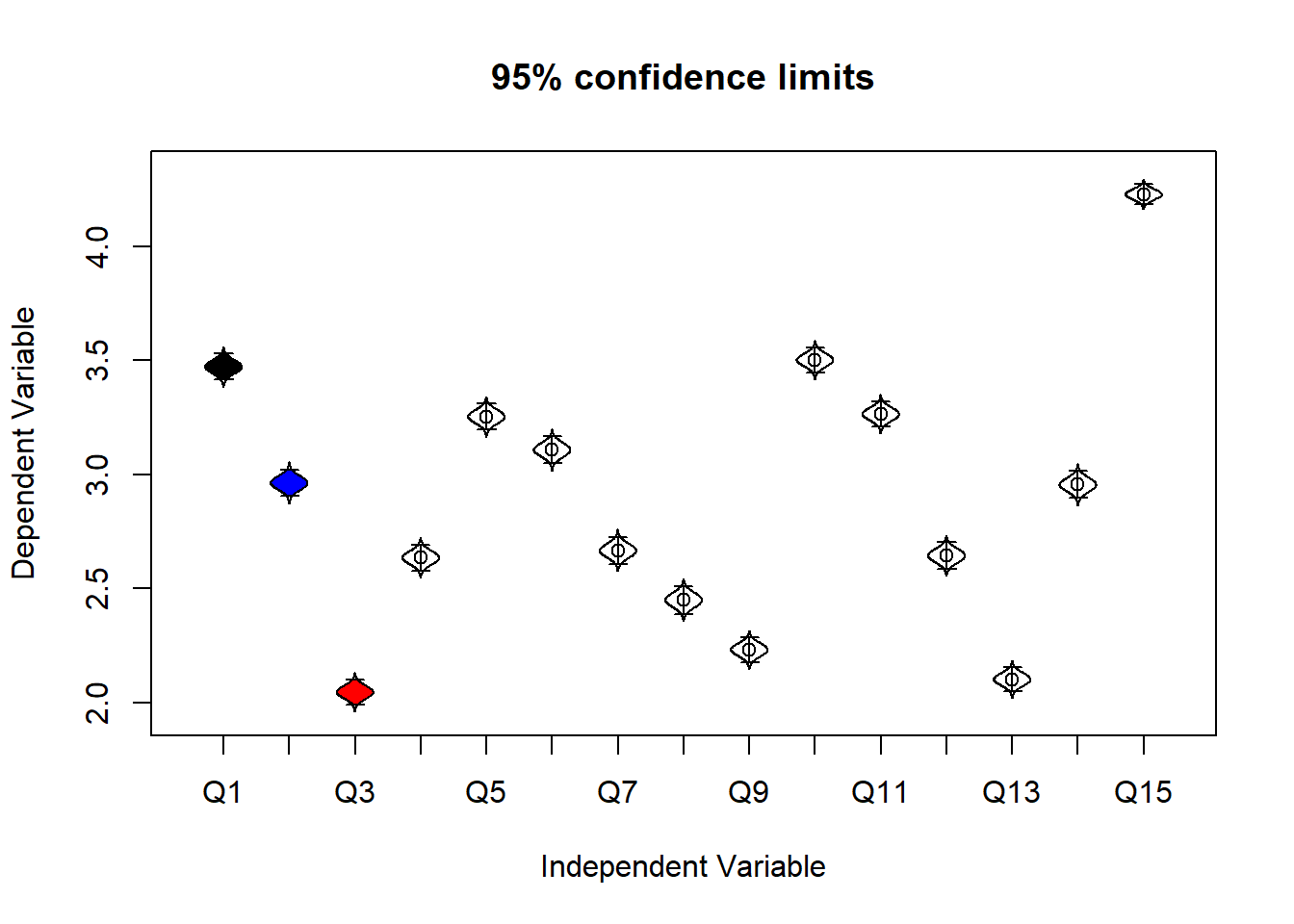
error.dots(gcbs,var=names(gcbs))
5.1.3 geom_ribbon
LakeHuron# Generate data
huron <- data.frame(year = 1875:1972, level = as.vector(LakeHuron))
h <- ggplot(huron, aes(year))
# Add aesthetic mappings
h +
geom_ribbon(aes(ymin = level - 1, ymax = level + 1), fill = "grey70") +
geom_line(aes(y = level))这就是欧巴需要的误差曲线图。
5.1.4 加入虚线
geom_line(aes(linetype=supp))5.1.5 geom_segment
library(tidyverse)
# 生成测试数据
df=data.frame(
Phylum=c("Ruminococcaceae","Bacteroidaceae","Eubacteriaceae","Lachnospiraceae","Porphyromonadaceae"),
GroupA=c(37.7397,31.34317,222.08827,5.08956,3.7393),
GroupB=c(113.2191,94.02951,66.26481,15.26868,11.2179)
)
# 计算连线起始点Y轴坐标,即累计丰度的值
link_dat <- df %>%
arrange(by=desc(Phylum)) %>%
mutate(GroupA=cumsum(GroupA), GroupB=cumsum(GroupB))
# 数据格式转换,宽表格转换为ggplot2使用的长表格
df.long <- df %>% gather(group, abundance, -Phylum)
# 或者使用reshape2的melt函数
# df.long <- reshape2::melt(df, value.name='abundance', variable.name='group')
# 绘图,堆叠柱状图+组间连线
ggplot(df.long, aes(x=group, y=abundance, fill=Phylum)) +
geom_bar(stat = "identity", width=0.5, col='black') +
geom_segment(data=link_dat, aes(x=1.25, xend=1.75, y=GroupA, yend=GroupB))cumsum配合geom_bar()中的stat = "identity"使用,表达累积状态。
geom_segment作为连线,x的坐标跟geom_bar中的width设置有关,
第一个等于1+width/2,
第二个等于2-width/2。
# 画三个组间比较
library(reshape2)
# 读生一个测试数据宽表格
df=data.frame(
Phylum=c("Ruminococcaceae","Bacteroidaceae","Eubacteriaceae","Lachnospiraceae","Porphyromonadaceae"),
GroupA=c(37.7397,31.34317,222.08827,5.08956,3.7393),
GroupB=c(113.2191,94.02951,66.26481,15.26868,11.2179),
GroupC=c(123.2191,94.02951,46.26481,35.26868,1.2179)
)
# melt转换为长表格为ggplot2绘图通用格式
# geom_segment添加直线和曲线,arrange按门水平名称字母降序排列;cumsum先将数值累计,再用mutate取代;现在己有两组间的高度位置,再设置X轴位置1.25, 1.75, 和Y位置
ggplot(melt(df), aes(x=variable, y=value, fill=Phylum)) +
geom_bar(stat = "identity", width=0.5, col='black') + theme_classic()+
geom_segment(data=df %>% arrange(by=desc(Phylum)) %>% mutate(GroupA=cumsum(GroupA)) %>% mutate(GroupB=cumsum(GroupB)), aes(x=1.25, xend=1.75, y=GroupA, yend=GroupB))+
geom_segment(data=df %>% arrange(by=desc(Phylum)) %>% mutate(GroupB=cumsum(GroupB)) %>% mutate(GroupC=cumsum(GroupC)), aes(x=2.25, xend=2.75, y=GroupB, yend=GroupC))
# 添加theme_classic()修改主题样式,这个经典主题我更喜欢
# x和xend分别为起始和终止,1,2组间X值起始分别为1.25和1.75,2,3组间则为2.25和2.75多加一条geom_segment完成三组比较。
# 三组或更多组的画法,只需添加数据即可
library(tidyverse)
df <- data.frame(
Phylum=c("Ruminococcaceae","Bacteroidaceae","Eubacteriaceae","Lachnospiraceae","Porphyromonadaceae"),
GroupA=c(37.7397,31.34317,222.08827,5.08956,3.7393),
GroupB=c(113.2191,94.02951,66.26481,15.26868,11.2179),
GroupC=c(123.2191,94.02951,46.26481,35.26868,1.2179),
GroupD=c(37.7397,31.34317,222.08827,5.08956,3.7393)
)
df.long <- df %>% gather(group, abundance, -Phylum)
# 组间连线数据:
# 假设第一列是Phylum
link_dat <- df %>%
arrange(by=desc(Phylum)) %>%
mutate_if(is.numeric, cumsum)
bar.width <- 0.7
link_dat <- link_dat[, c(1,2,rep(3:(ncol(link_dat)-1),each=2), ncol(link_dat))]
link_dat <- data.frame(y=t(matrix(t(link_dat[,-1]), nrow=2)))
link_dat$x.1 <- 1:(ncol(df)-2)+bar.width/2
link_dat$x.2 <- 1:(ncol(df)-2)+(1-bar.width/2)
ggplot(df.long, aes(x=group, y=abundance, fill=Phylum)) +
geom_bar(stat = "identity", width=bar.width, col='black') +
geom_segment(data=link_dat,
aes(x=x.1, xend=x.2, y=y.1, yend=y.2), inherit.aes = F)这是多组的方案。
5.1.6 geom_errorbar
ggplot中插入geom_errorbar
可以帮助我们,表现一次回归函数的,均值和方差。
library(tidyverse)
df <- data.frame(x = 1:10,
y = 1:10,
ymin = (1:10) - runif(10),
ymax = (1:10) + runif(10),
xmin = (1:10) - runif(10),
xmax = (1:10) + runif(10))
p <- ggplot(data = df,aes(x = x,y = y)) +
geom_point() +
geom_errorbar(aes(ymin = ymin,ymax = ymax)) +
geom_errorbarh(aes(xmin = xmin,xmax = xmax))
p5.1.7 How to draw an arrow in the middle of the segment?
arrow_data <- data.frame(x1 = 2.62, x2 = 3.57, y1 = 21.0, y2 = 15.0)
mtcars %>%
ggplot(aes(x = wt, y = mpg)) +
geom_point() +
geom_curve(
aes(x = x1, y = y1, xend = x2, yend = y2, col = "red"), data = arrow_data
) +
geom_segment(
aes(x = x1, y = y1, xend = x2, yend = y2, col = "green"), arrow = arrow(), data = arrow_data
)下面的方式是把箭头放在中间,原理就是把两条线分两半进行重建。
mtcars %>%
ggplot(aes(x = wt, y = mpg)) +
geom_point() +
geom_curve(
aes(x = x1, y = y1, xend = x2, yend = y2, col = "curve"), data = arrow_data
) +
geom_segment(
aes(x = (x1+x2)/2, y = (y1+y2)/2, xend = x2, yend = y2, col = "segment"), data = arrow_data
) +
geom_segment(
aes(x = x1, y = y1, xend = (x1+x2)/2, yend = (y1+y2)/2, col = "segment"), arrow = arrow(), data = arrow_data, show.legend=FALSE
)5.1.8 geom_segment可以在图中做很多箭头的改进
@online{Dancho2017Product,
author = {Matt Dancho},
title = {Sales Analytics: How To Use Machine Learning To Predict And Optimize Product Backorders},
year = 2017,
url = {http://www.business-science.io/business/2017/10/16/sales_backorder_prediction.html},
urldate = {2018-05-02}
}mtcars %>%
ggplot(aes(x = mpg, y = disp, col = factor(cyl))) +
geom_point() +
geom_segment(aes(x= 12.5, y = 400, xend = 12.5+0.5, yend = 400+20), size = 1) +
annotate("text", x = 15-1, y = 420, size = 3, label = "蓝\n色")5.2 ggplot交互
鼠标点击图标,会有解释。 参考Make ‘ggplot2’ Graphics Interactive • ggiraph package 。
ggiraph(
(mtcars %>%
ggplot(aes(x = mpg, y = disp, col = as.factor(cyl))) +
geom_point_interactive(aes(tooltip = paste("cyl = ",cyl)), size = 2)
) %>% print()
)tooltip鼠标点击的标签。
5.3 aes_string和names在ggplot中的使用
mlp_p_add_15 <- mlp_p
for (i in 1:15){
mlp_p_add_15 <- mlp_p_add_15 +
geom_line(data = mlp_model_pred_table,
aes_string(y = names(mlp_model_pred_table)[i]))
}
mlp_p_add_155.4 geom_ma()
tidyquant包 (Dancho and Vaughan 2018) 提供了geom_ma函数,方便画移动平滑线。
library(tidyquant)
AAPL <- tq_get("AAPL")
AAPL %>%
ggplot(aes(x = date, y```` = adjusted)) +
geom_line() + ## Plot stock price
geom_ma(n = 50) + ## Plot 50-day Moving Average
geom_ma(n = 200, color = "red") + ## Plot 200-day Moving Average
coord_x_date(xlim = c(today() - weeks(12), today()),
ylim = c(100, 130)) ## Zoom in5.5 geom_scatterpie()
杜雨 (2018) 采用scatterpie包的geom_scatterpie函数构建多个饼状图。
library(tidyverse)
library(scatterpie)
library(Cairo)
pie_data <- data.table::data.table(
Year = 2004:2011,
Dummy = seq(5,40,5),
Data = rnorm(n = 8,mean = 10,sd = 5),
S1 = c(1,1,3,1,2,3,4,2),
S2 = c(1,1,2,1,2,2,2,1),
S3 = c(1,1,3,1,4,3,4,1),
S4 = c(1,1,5,1,5,5,2,.5),
S5 = c(1,2,5,1,1,5,1,.5)
)
color1<-c("#FF2D2D","#F79646","#4BACC6","#FFC000","#92D050")
color2<-c("#17375E","#23538D","#558ED5","#8EB4E3","#C6D9F1")pie_data %>%
ggplot() +
geom_line(aes(x=Dummy,y=Data,group=1),col="#085264",size=.8) +
geom_scatterpie(data=pie_data,aes(x=Dummy,y=Data,r=Dummy/10),cols=colnames(pie_data)[4:8],color=NA) +
# ylim(0,25)+
scale_fill_manual(values=color1) +
scale_x_continuous(breaks=pie_data$Dummy,labels=c(2004:2011)) +
guides( fill=guide_legend(label.position ="top"))+
theme(
axis.title=element_blank(),
legend.title=element_blank(),
panel.background=element_blank(),
axis.line=element_line(),
axis.ticks=element_line(),
legend.direction="horizontal",
legend.position=c(0.15,0.9),
) +
coord_equal()ylim(0,25)的设置保持了圆不变成椭圆。coord_equal()也可以完成这个目的,但是可能存在图例遮挡的情况。r∈[1,10]比较合理,不然太大太小,这里可以设置变量
6 stat
统计变换即对数据进行统计变化, 通常以某种方式对数据信息进行汇总。
6.1 stat_unique
ggplot(mtcars, aes(vs, am)) +
geom_point(alpha = 0.1)
ggplot(mtcars, aes(vs, am)) +
geom_point(alpha = 0.1, stat = "unique")注意看颜色。
后面一个图stat = "unique"加入后,明显颜色一直很浅,是因为alpha = 0.1。
然而第一幅图左上角很深,是因为有很多重复值。
6.2 stat_summary
d <- ggplot(mtcars, aes(cyl, mpg)) + geom_point()
d + stat_summary(fun.data = "mean_cl_boot", colour = "red", size = 2)
d + stat_summary(fun.y = "median", colour = "red", size = 2, geom = "point")6.3 stat_qq_line
- 相关理论见Q-Q 图理解
- 安装报错见安装包报错的debug步骤
# devtools::install_github("tidyverse/ggplot2")
library("ggplot2")
library("caret")
df <- data.frame(y = rt(200, df = 5))
p <- ggplot(df, aes(sample = y))
p + stat_qq() + stat_qq_line()6.3.1 QQ Plot 查看分类变量下不同分布 [Kassambara2016,pp.59]
library(tidyverse)
p <- ggplot(mtcars, aes(sample=mpg))
# Basic plot
p + stat_qq()
# Change point shapes by groups
# Use custom color palettes
p + stat_qq(aes(shape = as.factor(cyl), color = as.factor(cyl)))+
scale_color_manual(values=c("#00AFBB", "#E7B800", "#FC4E07"))7 facet
7.1 横纵的选择
library(tidyverse)
mtcars %>%
ggplot(aes(x = wt, y = qsec)) +
geom_point() +
facet_wrap(~ cyl, scales = 'free', ncol = 1)ncol = 1用于facet_wrap,可以限定横纵的选择。
8 scale
8.1 理解方式
scales 衡量数据的映射方式,举例方便理解 (宏基因组 2018)。
mpg %>%
ggplot(aes(x = displ, y = hwy)) +
geom_point(aes(col = class))
# scale_x_continuous() +
# scale_y_continuous() +
# scale_color_discrete()注意最后三个scale_*条件是默认的,一一解释,
scale_x_continuous(): 以连续变量展示,但是因为x本身是连续变量,因此转换为本身scale_y_continuous(): 以连续变量展示,但是因为x本身是连续变量,因此转换为本身scale_color_discrete():col变量class作为颜色,以离散变量展示
以下做一些变换,
mpg %>%
ggplot(aes(x = displ, y = hwy)) +
geom_point(aes(col = class)) +
scale_x_sqrt(quote(a + M ^ e)) +
scale_color_brewer()scale_x_sqrt():x按照√x的方式展示。scale_color_brewer(): 颜色按照这一规则映射,scale_colour_brewer(..., type = "seq", palette = 1, direction = 1),参数type = "seq"表示按照连续变量处理,因此颜色数连续的蓝色。quote(a + M ^ e)可以输入简易公式。
8.2 调整比例尺
labels = comma算一种。
diamonds %>%
ggplot(aes(x = carat, y = price)) +
geom_point() +
scale_x_log10() +
scale_y_log10() +
coord_trans(y = scales::exp_trans(10)) +
theme(legend.position = 'none')scales::exp_trans(10)相当于对y的比例尺进行转换
y→10y
8.2.1 给时间序列自定义标签
使用ggplot2给时间序列作图时,有自定义时间标签的需求,比如希望时间标签更细致,举例。
8.2.1.1 模拟建立数据
library(tidyverse)
library(lubridate)
data_table <- data_frame(a = seq(1:300), b = today() + a)
head(data_table)data_table %>%
ggplot(aes(x = b, y = a)) +
geom_point()8.2.1.2 想看更加细致的月份数据
使用scale_x_date,
参考
* Time Series 05: Plot Time Series with ggplot2 in R – NEON Data Skills
data_table %>%
ggplot(aes(x = b, y = a)) +
geom_point() +
scale_x_date(date_breaks = '1 month')8.2.1.3 limits看最近时间
scale_x_date(limits = c(as.Date('2018-07-27'), Sys.Date()))8.2.1.4 建立更加整洁的标签
转置标签方向。标签,转置标签方向。
data_table %>%
ggplot(aes(x = b, y = a)) +
geom_point() +
scale_x_date(date_breaks = '1 month') +
theme(axis.text.x = element_text(angle = 70, hjust = 1))8.2.2 xlim中写<符号
如mutate(bin = fct_reorder(paste0("<=",as.factor(as.numeric(bin3))),as.numeric(bin3))) %>%中
使用paste0函数。
8.2.3 自定义轴坐标的bin和命名
axs + scale_x_continuous(breaks = c(2000, 4000), labels = c("2k", "4k")
8.3 修改legend
scale_colour_discrete(name = "图例名称", breaks = c("图例名称1","图例名称2"), labels = c("图例新名称1","图例新名称1")) 8.3.1 stack图打标签的方法
关键是position=position_stack()。
但是会改变y轴的刻度。
8.4 横线加标签
- R ggplot2: Labelling a horizontal line on the y axis with a numeric value - Stack Overflow 横线加标签。 用于用户价值取上下限的标签,样本占比。
9 theme
9.1 最好看的集成方案
theme_ilo <- function(){
theme_minimal() +
theme(
# text = element_text(family = "Bookman", color = "gray25"),
plot.subtitle = element_text(size = 9),
plot.caption = element_text(color = "gray30"),
# plot.background = element_rect(fill = "gray95"),
plot.margin = unit(c(5, 10, 5, 10), units = "mm"),
axis.title.x = element_text(size=12,face = "bold"),
axis.title.y = element_text(size=12,face = "bold"),
# x和y的命名,要加粗,ppt才好看
axis.text.x = element_text(size=7, angle = 70, hjust = 1),
# 控制axis字体大小,7号大小最好
axis.text.y = element_text(size=7),
legend.title=element_blank()
)
}theme_ilo() +
scale_fill_brewer(palette = "Greens") +
# 为了分层好看
scale_color_brewer(palette = "Greens") +
# 为了分层好看
theme(text=element_text(family="STKaiti"))9.2 中文乱码解决方案
theme(text=element_text(family="STKaiti")) +
加入这样一行代码就好了,因为限定了text中,
element_text的属性为family="STKaiti"。
这样就可以处理中文乱码的问题了。
Error in grid.Call(L_textBounds, as.graphicsAnnot(x$label), x$x, x$y, : Polygon edge not found一般是RMarkdown 无法Preview,因此先保存图片,再
knitr::include_*# 看来中文显示出现了问题。 # geom_text(family=“STKaiti”) + 另外指定 # theme(text=element_text(family=“STKaiti”)) 没有指定元素是中文。
参考 这篇CSDN博客
9.3 不显示legend
mtcars %>%
ggplot(aes(x = wt, y = qsec, col = as.factor(cyl))) +
geom_point() +
theme(legend.position = 'none')theme(legend.position = 'none')中legend.position = 'none'使得不显示legend,因为有时候就是多余。
9.4 一个集成方案
mpg %>%
ggplot(aes(x = cty, y = hwy, col = as.factor(cyl))) +
geom_jitter() +
geom_abline(col = "grey50", size = 2) +
# 添加labs
labs(
x = "City mileage/galleon",
y = "Highway mileage/gallon",
title = "Highway and city mileage are highed correlated",
subtitle = "add some comments",
color = "Change legend name",
caption = "Data Source: mpg"
) +
# 点的颜色真难看。
scale_color_brewer(type = "seq", palette = "Spectral") +
# adj. [物]光谱的;幽灵的;鬼怪的
# /'spɛktrəl/
# 下面开始修改theme,不能忍受背景是灰色的
theme_minimal() +
theme(
plot.title = element_text(face = "bold", size = 12),
# bold好看些
plot.subtitle = element_text(size = 10)
) +
theme(
plot.title = element_text(hjust = 0.5),
# Horizontal justification (in [0, 1])
# 因此居中就是0.5
plot.subtitle = element_text(hjust = 0.5),
# Vertical justification (in [0, 1])
aspect.ratio = 3/4,
# 限定纵横比,放入ppt
)scale_color_brewer非常好的美化函数。
9.5 for loop with labs
for (i in unique(mtcars$cyl)){
p1 <-
mtcars %>%
filter(cyl == i) %>%
ggplot(aes(x = mpg, y = disp)) +
geom_point() +
labs(
title = paste("cyl = ", i)
)
ggsave(paste(i,"pic.png",sep = "_"), device = "png")
print(p1)
}ggsave(paste(i,"pic.png",sep = "_"), device = "png")
保存图片,方便复制粘贴。
Rodrigues (2017) 给出一个不用展示plot,但是输出的方法,很稳定,数据的处理都在nested table。
# devtools::install_github('amarjen/pwt9')
# https://github.com/amarjen/pwt9
# data("pwt9")
pwt9.0 <- read_csv("https://raw.githubusercontent.com/amarjen/pwt9/master/data-raw/pwt90.csv")
country_list <- c("France", "Germany", "United States of America", "Luxembourg", "Switzerland", "Greece")
small_pwt <- pwt9.0 %>%
filter(country %in% country_list)
small_pwt <- small_pwt %>%
mutate(country = factor(country, levels = country_list, ordered = TRUE))
library(ggthemes)plots <- small_pwt %>%
group_by(country) %>%
nest(.key = dat) %>%
mutate(plot = map2(dat, country, ~ggplot(dat = .x) + theme_tufte() +
geom_line(aes(y = avh, x = year)) +
ggtitle(.y) +
ylab("Year") +
xlab("Average annual hours worked by persons engaged")))
# plots$plot
# map2(
# file.path("test_dropout_folder",paste0(plots$country,".pdf")),
# plots$plot,
# ggsave)9.6 配色交互
- daattali/colourpicker: A colour picker tool for Shiny and for selecting colours in plots (in R) 配色的福音啊

CPCOLS <- c("#7A67EE", "#4EEE94", "#e31a1c")
ggplot(iris, aes(Sepal.Length, Petal.Length)) +
geom_point(aes(col = Species)) +
scale_colour_manual(values = CPCOLS)9.7 交互调整theme
- calligross/ggthemeassist: An RStudio addin for ggplot2 theme tweaking ggtheme的加强啊!!!卧槽!!! 都不需要背诵了!!! 今天真的是发现了宝!!
library(ggThemeAssist)p1 <-
mtcars %>%
ggplot(aes(x = mpg, y = disp, col = as.factor(cyl))) +
geom_point()
p1 + theme(plot.subtitle = element_text(vjust = 1),
plot.caption = element_text(colour = "darkblue",
vjust = 1), axis.title = element_text(colour = "darkblue"),
plot.title = element_text(face = "bold",
colour = "darkblue"), legend.position = "none") +labs(title = "mpg, disp 和 cyl之间的关系",
colour = "cyl", subtitle = "这是用ggplot Theme Assistant调整的,代码肯定很难看的,需要自己再删减一下的。",
caption = "数据来源: mtcars") +
theme_minimal() +
theme(text=element_text(family="STKaiti"))这个包是针对初学者的,实际上熟悉代码后,不需要这个的,太简单了。 除非是just这种非常小的调节差不多。
9.8 让图片的label加粗
例如geom_bar()中,加入fontface="bold"
9.9 quote
mtcars %>%
ggplot(aes(x = mpg, y = disp^2, col = cyl)) +
geom_point() +
labs(color = '') + # 不要legend的名字
scale_y_continuous(quote(disp ^ two)) + # 平方体现
theme(legend.position = "none")ggplot
现在薄弱的环节是
ggtheme、
theme。
ggplot书上p.201。
9.10 How to annotate() ggplot with latex
latex2exp::TeX函数实现图中加latex,记得是\\号,目前不能解决斜体的问题(Gegzna 2016)。
library(latex2exp)
library(ggplot2)
mtcars %>%
ggplot(aes(x = mpg/disp,y=qsec)) +
geom_point() +
annotate("text", x = .4, y = 20,
label = "paste(italic(R) ^ 2, \" = .75\")", parse = TRUE) +
annotate("text", x = .2, y = 20,
label = TeX("$\\alpha$"), parse = TRUE) +
annotate("text", x = .1, y = 20,
label = TeX("Formula: $\\frac{2hc^2}{\\lambda^\\beta}$"), parse = TRUE)9.11 插入数学公式 (Slowikowski 2018)
d <- data.frame(
x = c(1, 2, 2, 1.75, 1.25),
y = c(1, 3, 1, 2.65, 1.25),
math = c(
NA,
"integral(f(x) * dx, a, b)",
NA,
"lim(f(x), x %->% 0)",
NA
)
)
library(ggrepel)
ggplot(d, aes(x, y, label = math)) +
geom_point() +
geom_label_repel(
parse = TRUE, # Parse mathematical expressions.
size = 8,
box.padding = 2
)9.12 annotate函数中的label参数表达绝对值符号
y == abs(x)
9.13 加入rectangle (Evans 2013)
annotate("rect", xmin=100, xmax=200, ymin=0, ymax=Inf, alpha=0.2, fill="red")10 Combine
10.1 grid.arrange
library(gridExtra)
p1 <- mtcars %>%
ggplot(aes(x= mpg, y = disp)) +
geom_point()
p2 <- mtcars %>%
ggplot(aes(x= disp, y = mpg)) +
geom_point()
grid.arrange(p1,p2)10.2 cowplot [Kassambara2016,pp.205-211]
library(cowplot)
library(graphics)
data(ToothGrowth)
p <- ggplot(ToothGrowth %>% mutate(dose = as.factor(dose)), aes(x = dose, y = len))
my3cols <- c("#E7B800", "#2E9FDF", "#FC4E07")
# Box plot (bp)
bxp <-
p +
geom_boxplot(aes(color = dose)) +
scale_color_manual(values = my3cols)
bxp
# Dot plot (dp)
dp <-
p +
geom_dotplot(aes(color = dose, fill = dose)
,binaxis='y', stackdir='center') +
scale_color_manual(values = my3cols) +
scale_fill_manual(values = my3cols)
dp
lp <-
economics %>%
ggplot(aes(x = date, y = psavert)) +
geom_line(color = "#E46726")
lp
plot_grid(bxp, dp, lp
,labels = c("Figure 1", "Figure 2", "Figure 3")
,ncol = 2, nrow = 2)
plot2by2 <-
ggdraw() +
draw_plot(bxp, x = 0, y = .5, width = .5, height = .5) +
draw_plot(dp, x = .5, y = .5, width = .5, height = .5) +
draw_plot(lp, x = 0, y = 0, width = 1, height = 0.5) +
draw_plot_label(label = c("Figure 1", "Figure 2", "Figure 3")
,x = c(0, 0.5, 0), y = c(1, 1, 0.5), size = 15)
plot2by2使用cowplot::plot_grid函数进行合并。
draw_plot_label中的size描述label的大小。

如图,x和y的位置是图形的左下角作为坐标,width和height描述图片的形状。
save_plot(
"plot2by2.png",
plot2by2,
ncol = 2, # we're saving a grid plot of 2 columns
nrow = 2, # and 2 rows
# each individual subplot should have an aspect ratio of 1.3
base_aspect_ratio = 1.3
)这样就可以保存pdf版本了,比较清晰。
# use save_plot() instead of ggsave() when using cowplot
save_plot(
"mpg.png"
,bxp
,base_aspect_ratio = 1.3 # make room for figure legend
)11 排序
11.1 因子变量排序
因此变量排序,不应该1和10放在一起,解决办法是,
fct_reorder(bin2, as.numeric(bin2))
对于连续变量,
首先先转为fct,然后用as.numeric来排序。
12 for loop
13 实现相关矩阵
library(tidyverse)
library(reshape2)
library(ggthemes)cor_list <- function(x) {
L <- M <- cor(x)
M[lower.tri(M, diag = TRUE)] <- NA
M <- melt(M)
names(M)[3] <- "points"
# lower.tri就是i比j大,而已。
L[upper.tri(L, diag = TRUE)] <- NA
L <- melt(L)
names(L)[3] <- "labels"
merge(M, L)
}
cor_list(iris[1:4])
# 这里的缺失值有三种
# 1. cor对角线上的
# 2. upper.tri中的一半
# 3. lower.tri中的一半
iris1 <-
iris %>%
group_by(Species) %>%
do(cor_list(.[1:4]))
# 这里相当于unnest了,比map函数方便。
iris1 %>%
ggplot(aes(x = Var1, y = Var2)) +
geom_point(aes(col = labels,
size = abs(labels)), shape = 16) +
geom_text(aes(x = Var2, y = Var1,
# 这里要交叉一下,
# 这样文字就在下三角了。
col = points,
# size = abs(points),
# size 不可以加,不然看不见
# hjust = 2,
label = round(labels, 2))) +
scale_size(range = c(0, 6)) +
# 控制点的大小
scale_color_gradient2("r", limits = c(-1, 1)) +
scale_y_discrete("", limits = rev(levels(iris1$Var1))) +
# rev控制了factor反着走,这样可以控制图像在上三角还是下三角
scale_x_discrete("") +
guides(size = FALSE) +
# 没什么用
geom_abline(slope = -1, intercept = nlevels(iris1$Var1) + 1) +
coord_fixed() +
facet_grid(. ~ Species) +
# 不然图像重合了很难看。
labs(
caption = "数据来源:iris",
subtitle = "建立相关性矩阵很简单\n抓好x和y轴变量和计算的相关系数就好",
title = "ggplot实现相关矩阵"
) +
theme_tufte() +
theme(text = element_text(family = "STKaiti")) +
# 为了显示中文
theme(axis.text.y = element_text(angle = 45, hjust = 1),
axis.text.x = element_text(angle = 45, hjust = 1),
strip.background = element_blank())14 颜色盘
scale_fill_manual()for box plot, bar plot, violin plot, etcscale_color_manual()for lines and points# Box plot bp + scale_fill_manual(values=c(“#999999”, “#E69F00”, “#56B4E9”)) # Scatter plot sp + scale_color_manual(values=c(“#999999”, “#E69F00”, “#56B4E9”))
以下以#3366FF作为例子,进行尝试。
mtcars %>%
ggplot() +
geom_point(aes(x = mpg, y = cyl),col = '#3366FF')15 Calendar Plot (戴启立 2018)
library(openair)
# load example data from package
data(mydata)
# basic plot
calendarPlot(mydata, pollutant = "o3", year = 2003)16 展示最优的方式
library(data.table)
best_score <- fread("Product,score1,score2,score3,score4
A,187.58,4.78,4.5,64.06
B,262,2.38,6,11.88
C,298.65,2.91,6,2.88
D,274.76,4.47,6,-6.42
E,293.48,2,5,61.12
")
market_level <- fread("MaxAve,Statistic,Aggregate
Maximum,score1,362.54
Average,score1,222.05
Maximum,score2,5.99
Average,score2,2.06
Maximum,score3,6
Average,score3,4.43
Maximum,score4,110.34
Average,score4,-7.72
")这里注意,market_level表的设计保证了可以插入多条横线,带group就好。
(Perry 2018,Task 9)
best_score %>%
gather(Statistic,Aggregate,-Product) %>%
ggplot(aes(x=Product,y=Aggregate,fill=Product))+
geom_bar(stat="identity") +
facet_wrap (~Statistic, nrow = 2, ncol = 2, scales="free_y") +
geom_hline(data=market_level, aes(yintercept=Aggregate, group=Statistic, color=MaxAve), size=1) +
labs(
title="Best five products"
,color="Top or bottom"
,caption="Jiaxiang Li - jiaxiangli.netlify.com") +
scale_fill_hue(l=70) +
scale_color_hue(l=20) +
theme_minimal() +
theme(axis.text.x=element_blank(), axis.title.x=element_blank(), axis.title.y=element_blank())
17 Web-friendly plot
mtcars_p <-
mtcars %>%
ggplot(aes(mpg)) +
geom_histogram()
mtcars_p %>%
plotly::ggplotly()plotly::ggplotly可以提供交互的ggplot图
(McVey 2018 * Make a plot web-friendly | R)
18 制作博客背景图
受到 Swanson (2015) 的启发 和 Chisato (2018) 的R代码实现,为博客做了背景图。 相关的R包见 JiaxiangBU/add2blog。
matrix_name <-
function(x,n=10) {
set.seed(123)
x %>%
str_to_upper() %>%
str_split('') %>%
.[[1]] %>%
sample(size=n*n,replace=T) %>%
matrix(
nrow = 10
,byrow = T
)
}str_split切分字段参考 Stack Overflow
library(lubridate)
library(tidyverse)
library(data.table)
graph_fun <- function(matrix){
matrix %>%
as.data.frame %>%
rownames_to_column('y') %>%
gather(x,text,-y) %>%
mutate_at(vars(x,y),as.integer) %>%
ggplot(aes(x=x, y=y, color=factor(text))) +
geom_text(aes(label=text, color=factor(text)), family="Helvetica", size=2.5) +
scale_y_reverse() +
theme_void() +
scale_color_viridis_d(option="magma", begin=0.2, guide="none") +
scale_fill_viridis_d(option="magma", begin=0.2, guide="none") +
theme(panel.background = element_rect(fill="#000000"))
}
lixiaowu_mid_data <-
rbind(
cbind(matrix_name('wangxiaoer'),matrix_name('wangxiaoer'),matrix_name('wangxiaoer'))
,cbind(matrix_name('wangxiaoer'),matrix_name('lixiaowu'),matrix_name('wangxiaoer'))
,cbind(matrix_name('wangxiaoer'),matrix_name('wangxiaoer'),matrix_name('wangxiaoer'))
)
lixiaowu_mid_data %>%
`colnames<-`(1:30) %>%
`rownames<-`(1:30) %>%
graph_fun()
wangxiaoer_mid_data <-
rbind(
cbind(matrix_name('lixiaowu'),matrix_name('lixiaowu'),matrix_name('lixiaowu'))
,cbind(matrix_name('lixiaowu'),matrix_name('wangxiaoer'),matrix_name('lixiaowu'))
,cbind(matrix_name('lixiaowu'),matrix_name('lixiaowu'),matrix_name('lixiaowu'))
)
wangxiaoer_mid_data %>%
`colnames<-`(1:30) %>%
`rownames<-`(1:30) %>%
graph_fun()ggsave(filename=
paste0(
now() %>% ymd_hms() %>% str_remove_all(' |-|[A-z]|:')
,'_blog_wechat_wallpic.png'
)
,width=11*golden_ratio,height=11)
ggsave(filename=
paste0(
now() %>% ymd_hms() %>% str_remove_all(' |-|[A-z]|:')
,'_blog_wechat_wallpic.png'
)
,width=11*golden_ratio,height=11)参考
awags1. 2018. 2018. https://stackoverflow.com/questions/10581440/error-in-grid-calll-textbounds-as-graphicsannotxlabel-xx-xy-polygon.
Chang, Winston. 2018. “Colors (Ggplot2).” 2018. http://www.cookbook-r.com/Graphs/Colors_%28ggplot2%29/.
Chisato. 2018. “VISUAL Art with Pi Using Ggplot2 & Circlize.” 2018. https://chichacha.netlify.com/2018/10/13/visual-art-with-pi-using-ggplot2-circlize/.
Dancho, Matt, and Davis Vaughan. 2018. Tidyquant: Tidy Quantitative Financial Analysis. https://CRAN.R-project.org/package=tidyquant.
Evans, Sam. 2013. “Reducing Dimensionality with Principal Component Analysis.” Stack Overflow. 2013. https://stackoverflow.com/questions/17521438/geom-rect-and-alpha-does-this-work-with-hard-coded-values.
Gegzna, Vilmantas. 2016. “How to Annotate() Ggplot with Latex.” 2016. https://stackoverflow.com/questions/12514612/how-to-annotate-ggplot-with-latex.
McVey, Elaine. 2018. “Building Dashboards with Flexdashboard.” DataCamp. 2018. https://www.datacamp.com/courses/building-dashboards-with-flexdashboard.
Perry, George. 2018. “Scout Your Athletics Fantasy Team.” datacamp. 2018. https://www.datacamp.com/projects/177.
Rodrigues, Bruno. 2017. “Make Ggplot2 Purrr.” 2017. http://www.brodrigues.co/blog/2017-03-29-make-ggplot2-purrr/.
Slowikowski, Kamil. 2018. “Ggrepel Examples.” 2018. https://cran.r-project.org/web/packages/ggrepel/vignettes/ggrepel.html.
Swanson, Ana. 2015. “10 Stunning Images Show the Beauty Hidden in Pi.” 2015. https://www.washingtonpost.com/news/wonk/wp/2015/03/14/10-stunning-images-show-the-beauty-hidden-in-pi/?noredirect=on&utm_term=.614dbc50c9aa.
Zdeb, Konrad. 2016. 2016. https://stackoverflow.com/questions/10581440/error-in-grid-calll-textbounds-as-graphicsannotxlabel-xx-xy-polygon.
安建才. 2018. “入门 Ggplot2 的图形语法.” 2018. https://mp.weixin.qq.com/s/1nhh1g5FjvKci9IkidBGvw.
宏基因组. 2018. “Ggplot2笔记6:标度、轴和图例.” 2018. https://mp.weixin.qq.com/s/Za0Eoc5eN_N-VhjhI47Pgg.
常玉俊. 2017. “Ggplot2颜色设置.” 2017. https://blog.csdn.net/chang349276/article/details/77476848.
戴启立. 2018. “R语言在大气污染数据分析中的应用-时间序列分析(一).” 2018. https://mp.weixin.qq.com/s/AYEiJDbSOTd3ou17IDhRCw.
杜雨. 2018. “Ggplot 构造连环饼图.” 2018. https://mp.weixin.qq.com/s/U5RWvCxGvnBMktyzEsipcQ.
